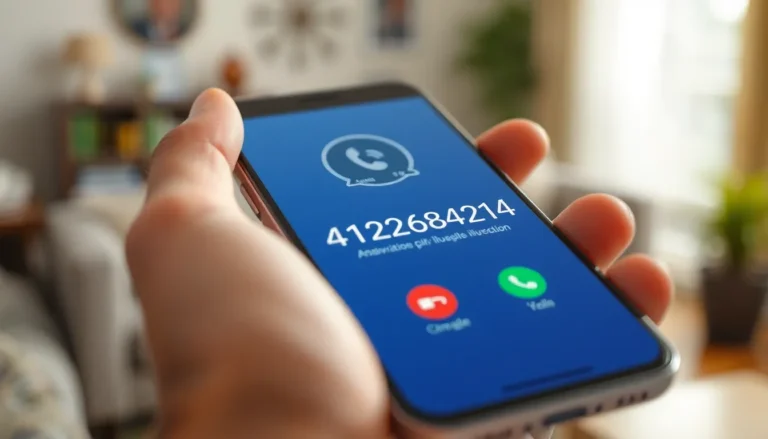Ever found yourself wrestling with mismatched fonts and awkwardly spaced paragraphs in Google Docs? It’s like trying to fit a square peg into a round hole. But fear not! With a few simple tricks, he can transform that chaotic mess into a beautifully formatted masterpiece.
Table of Contents
ToggleUnderstanding Formatting Options
Formatting in Google Docs plays a crucial role in creating professional documents. Consistent formatting enhances readability and makes a document visually appealing.
Importance of Consistent Formatting
Consistent formatting establishes a coherent visual style, enabling readers to navigate content easily. It fosters professionalism, helping convey messages clearly. Discrepancies in formatting can distract and confuse readers, detracting from the content’s impact. Visual hierarchy is critical; proper use of headings and subheadings aids organizational clarity. Maintaining consistency supports brand identity when sharing documents across multiple platforms. Overall, it contributes to a polished presentation.
Types of Formatting in Google Docs
Formatting options in Google Docs include a variety of elements. Fonts can be customized in style, size, and color, allowing for diverse presentations. Paragraph styles define line spacing, indentation, and alignment, affecting the flow of text. Lists can be formatted as bulleted or numbered for easy categorization of information. Additionally, tables can organize complex data efficiently. Background colors and highlights can emphasize essential sections. Understanding these options enables users to create well-structured documents that engage readers effectively.
How to Paste to Match Formatting in Google Docs
Google Docs offers handy features to help maintain consistent formatting while pasting content. Users can easily match formatting to ensure documents look polished.
Using Keyboard Shortcuts
Keyboard shortcuts provide a quick method for pasting and matching formatting. Pressing Ctrl + Shift + V (or Cmd + Shift + V on Mac) pastes content while adhering to the existing document’s formatting. This simple action eliminates mismatched fonts or styles. It maintains the current document’s look, making it easier to create a coherent visual style and enhance readability.
Accessing the Paste Special Menu
The Paste Special menu in Google Docs allows users to paste content in various formats. To access this feature, navigate to the Edit menu and select Paste special. In the options that appear, choose Paste without formatting to strip excess formatting from the original content. This method ensures users retain desired styles and elements from their document. Adopting this approach effectively prevents distractions caused by formatting discrepancies, fostering a more professional presentation.
Tips for Effective Formatting
Maintaining consistent formatting enhances the professionalism and readability of documents in Google Docs.
Before Pasting: Preparing Your Document
Check the existing formatting in your document before pasting. Identify font styles, sizes, and paragraph spacings to maintain uniformity. Clear any unnecessary formatting from copied text using the “Clear Formatting” option. Highlight the text, then select Format, followed by Clear Formatting. This step ensures a smooth integration with your document’s style. Consider using the “Format Painter” tool for settings transfer. The Format Painter icon allows users to copy formatting from one section and apply it to another effortlessly.
After Pasting: Adjusting Formatting
Inspect the pasted content after using the paste options. Make necessary adjustments to align the newly added text with the document’s current design. Highlight the pasted text and select appropriate font styles and sizes based on the original formatting. Use the paragraph options in the toolbar to modify spacing or indentation settings as needed. If inconsistencies arise, the “Format Painting” tool can apply previously used styles quickly. Verify alignment with headings or images to maintain visual coherence throughout the document.
Common Issues and Solutions
Users often encounter formatting challenges when pasting text in Google Docs. Mismatched fonts and inconsistent spacing can disrupt the flow and appearance of the document.
Troubleshooting Formatting Problems
Identifying the specific formatting issue is essential for resolution. Users can check for conflicting styles by selecting the text to see the formatting options in the toolbar. Misaligned headings and subheadings might require adjustments to maintain a consistent hierarchy. If unwanted styles persist, using the “Clear Formatting” option can effectively reset the text. Inspecting pasted sections for compatibility with existing formats prevents future distractions.
Best Practices for Seamless Integration
Ensuring a smooth integration of new content starts with verifying the current document’s formatting. Utilizing the keyboard shortcut Ctrl + Shift + V, or Cmd + Shift + V on Mac, easily pastes text while maintaining the original formatting. Users should also take advantage of the Format Painter tool for quickly applying styles from one section to another. Inspecting every pasted section for alignment with existing content enhances document coherence. Regularly saving the document can help avoid losing changes made during integration.
Mastering the art of pasting to match formatting in Google Docs can significantly enhance the professionalism of any document. By utilizing keyboard shortcuts and the Paste Special menu users can seamlessly integrate new content without disrupting existing styles.
Staying vigilant about formatting before and after pasting ensures a cohesive look throughout the document. Implementing tools like the Format Painter and the Clear Formatting option can further streamline the process.
With these strategies in hand users can create polished and visually appealing documents that effectively engage their audience. A well-formatted document not only improves readability but also strengthens the overall impact of the content presented.