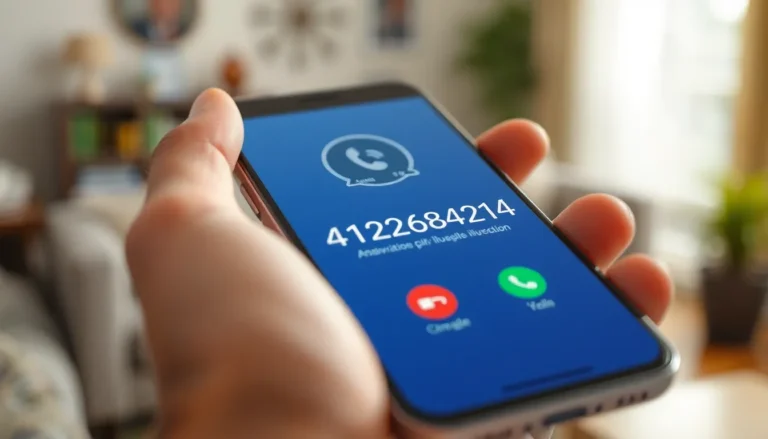Tables in Google Docs can feel like a blessing and a curse. They help organize information beautifully, but when it comes to editing, things can get a bit sticky. Ever tried to remove a row only to find yourself wrestling with the table like it’s a stubborn piece of furniture? Fear not! With a few simple steps, you can conquer those pesky rows and reclaim your document’s elegance.
Table of Contents
ToggleOverview of Google Docs Tables
Google Docs offers a user-friendly interface for creating tables, which aids in the organization of data. Users often find these tables useful for displaying information clearly. Editing capabilities in Google Docs make managing these tables accessible to everyone.
Tables consist of rows and columns, which allow for structured data presentation. The flexibility of tables enhances document layouts, particularly for reports and collaborative projects. Each table’s cells can house various content types, including text, images, and links.
Understanding how to manipulate tables contributes to a better user experience. Removing rows, for instance, simplifies complex tables and focuses information more effectively. This action allows users to prioritize key data, making it easier for readers to grasp essential points.
Google Docs supports multiple editing options, making it straightforward to modify tables. Users can right-click on specific rows to access a menu for editing. This feature enhances productivity and saves time when adjusting document layouts.
Integrating tables into Google Docs can streamline presentation formats, fostering clarity. Efficient data management requires familiarity with table tools. Familiarity leads to better utilization of features, resulting in polished documents.
Advanced users may employ shortcuts to expedite their workflow, further enhancing productivity. Exploring table functionalities leads to greater efficiency and improved document quality. Understanding these basics reinforces confidence in utilizing Google Docs effectively.
Methods for Removing Table Rows
Multiple methods exist for removing table rows in Google Docs, enhancing document management and efficiency.
Using Right-Click Menu
Removing rows via the right-click menu is a straightforward method. To begin, users should right-click on the row they want to eliminate. A context menu appears, presenting various options. Selecting “Delete row” efficiently removes the chosen row from the table. This process works seamlessly whether users deal with a single row or multiple consecutive rows. Practicing this technique allows for quick adjustments, contributing to a smoother editing experience.
Using Toolbar Options
Toolbar options provide another effective way to delete rows. Users must first select the row intended for deletion. Next, they navigate to the “Table” option in the toolbar at the top of the screen. From there, choosing “Delete row” promptly removes the selected row. This method supports clarity and organization, eliminating the need to navigate away from the document. Users can manage tables more effectively with this approach, improving overall workflow.
Step-by-Step Guide
Managing table rows in Google Docs is straightforward. The following methods detail how to efficiently remove rows from your table.
Removing a Single Row
To delete a single row, first select the row you want to remove. Right-clicking on the selection brings up a context menu. Click on “Delete row” to complete the action. This method is quick and effective, allowing for immediate changes. Users can alternatively navigate to the top menu, click on “Table,” and select “Delete row” from the dropdown. Both options achieve the same result, making editing seamless.
Removing Multiple Rows
For removing several rows at once, start by selecting all the rows that need deletion. Hold the Shift key while clicking to select multiple rows. Right-clicking the selection will reveal the context menu again. Choose “Delete row” to remove all selected rows in one action. Another option is found under the “Table” menu at the top, where selecting “Delete row” functions similarly. This method streamlines the editing process and enhances efficiency.
Tips for Managing Tables in Google Docs
Managing tables in Google Docs enhances document clarity and organization. Users can quickly format their tables for better presentation. Utilize the table properties menu to adjust cell size and borders, ensuring a polished look.
Inserting and removing rows should be done mindfully. Select the entire row before deletion to avoid losing critical data. Duplicating rows can foster consistency; right-click on the selected row and choose “Duplicate row.” This method is beneficial for maintaining uniformity across multiple sections.
To improve access and usability, label column headers. Naming headers allows for easier navigation and understanding of data. Users can also merge cells for consolidated information; select the cells to merge, right-click, and choose “Merge cells.” This technique proves useful when summarizing data in fewer rows.
Using keyboard shortcuts can boost efficiency. Pressing Ctrl + Alt + M opens the comments section, streamlining collaboration. To quickly delete a row, pressing Shift + Spacebar selects the row, followed by the Delete key can be effective. Not all methods require a right-click.
Integrating color codes also aids in distinguishing sections or data importance. Highlighting specific rows with background colors can draw attention to vital information. Consistent formatting throughout a document supports a professional appearance, creating a cohesive reading experience.
Utilizing these tips for managing tables can elevate document quality. Mastering Google Docs table tools not only simplifies editing tasks but also enhances overall productivity. Familiarization with these features empowers users to create superior documents efficiently.
Removing table rows in Google Docs doesn’t have to be a daunting task. With the right techniques at their disposal users can streamline their editing process and enhance document clarity. By mastering the simple methods outlined in this guide they can efficiently manage their tables and focus on presenting their information effectively.
Implementing these strategies not only simplifies the editing experience but also empowers users to create more organized and visually appealing documents. Whether working on reports or collaborative projects knowing how to manipulate table rows is a valuable skill that can significantly improve productivity and document quality.