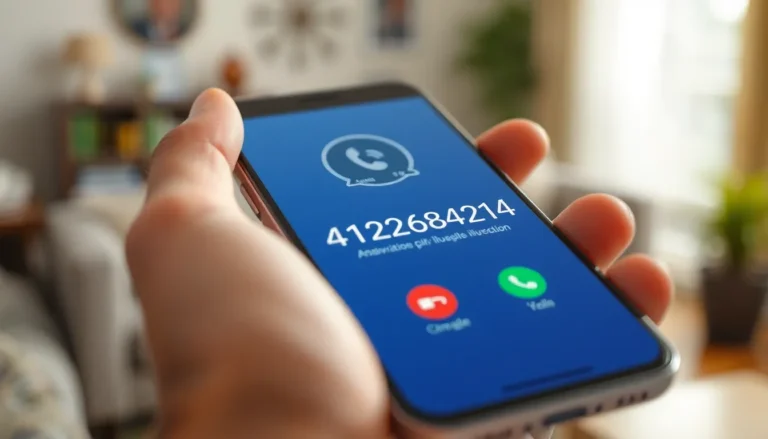Navigating Google Docs can feel like trying to find a needle in a haystack, especially when you just want to save that perfect image. Whether it’s a cat meme that deserves a spot in your presentation or a stunning infographic, knowing how to save images efficiently can save time and sanity.
Table of Contents
ToggleOverview of Saving Images in Google Docs
Saving images in Google Docs involves several straightforward methods. Users encounter various images, such as memes or infographics, during their work. Knowing how to save these images efficiently enhances productivity. This section outlines effective strategies.
One method involves using the right-click option on the image. When users right-click, they’ll see a menu that includes the “Save to Keep” option. This action saves the image in the Google Keep sidebar. Users can then download it from there.
Another approach involves using Google Drawings. Opening the image in Google Drawings allows users to export it in different formats. Once the image is in Google Drawings, selecting “File” and then “Download” enables users to save it as a JPEG or PNG file.
Screenshots serve as an additional method for capturing images. Whether using print screen or dedicated screenshot software, users can capture the image displayed on the screen. This method works best when other saving options aren’t available.
Using Google Docs with images in collaborative settings can present challenges. Images might disappear during edits, making it vital to have a backup plan. Keeping a separate folder for important visuals ensures easy access.
Understanding these methods empowers users to manage images better. Each approach highlights unique advantages, catering to different scenarios. Despite potential frustrations, the ability to save images effectively leads to smoother workflows and less stress.
Step-by-Step Guide to Save Images
This guide offers practical methods to save images from Google Docs. Users can employ various techniques to efficiently capture desired pictures.
Using the Right-Click Method
Right-clicking an image provides a simple way to save it. Select “Save to Keep” from the context menu. The image transfers to the Google Keep sidebar, where it stores for easy access. Users can then download the image onto their devices. Ensure the image is fully loaded before attempting to save. This method works well for individual images, especially when speed is essential.
Using the Google Docs Menu
Utilizing the Google Docs menu allows for another efficient saving method. Navigate to “File,” then click on “Download.” Choose from available formats, such as JPEG or PNG. This method exports the entire document with images included. Users can select specific images if necessary by copying them first. Ensure those images are highlighted for a successful transfer. Familiarity with the menu options simplifies the image-saving process.
Additional Methods for Image Extraction
Users seeking alternative methods for extracting images from Google Docs can explore effective techniques, such as utilizing Google Drawings or downloading documents as PDFs.
Using Google Drawings
Google Drawings provides a simple solution for saving images. Users can copy an image from Google Docs and paste it into a Google Drawings canvas. After positioning the image, selecting “File” and then “Download” allows users to save the image in various formats like JPEG or PNG. This method ensures image quality remains high. When multiple images are involved, users can repeat the process, managing and exporting each one efficiently.
Downloading the Document as a PDF
Downloading the entire document as a PDF presents another viable option. By clicking “File,” users can select “Download” and choose the PDF format. This process captures the current state of the document, including all images within it. Images can later be extracted from the downloaded PDF using specialized software or online converters, simplifying the extraction process. This method maintains the layout and formatting, ensuring a seamless transition from document to image.
Troubleshooting Common Issues
Users may encounter several issues when saving images from Google Docs. Understanding these challenges can streamline the image-saving process.
Inconsistent image formats can cause frustration. If an image doesn’t save correctly, checking the image type might help. Google Docs primarily supports JPEG and PNG formats.
An image might not be visible with collaborative settings turned on. Collaborators can inadvertently delete or modify images. Ensuring proper permissions or creating a backup can prevent issues.
Screen capture may not always function as expected. In these cases, adjusting the device’s screenshot settings could resolve the problem. Using the correct key combination often simplifies capturing an image.
If images save but appear blurry, resolution settings may require adjustment. Higher resolution settings often produce clearer images. Users should look closely at their image selection method.
Users might also face difficulties capturing images when using Google Drawings. Restarting the application can often resolve temporary glitches. After restarting, revisiting the copying and pasting process may yield better results.
Another issue could arise from browser restrictions. Some browsers might block extensions necessary for saving images. Switching browsers or adjusting settings can enable image downloads.
If all else fails, clearing the browser cache is a potential solution. Cached data can interfere with downloading processes. Regularly clearing cache may enhance overall browser performance.
Addressing these common issues can greatly improve the experience of saving images in Google Docs. Keeping these troubleshooting tips in mind leads to more efficient workflows and reduces frustration.
Mastering the art of saving images in Google Docs can significantly enhance productivity and minimize frustration. With the right techniques at their disposal users can easily capture and manage images without unnecessary hassle.
Whether it’s utilizing the “Save to Keep” option or leveraging Google Drawings for high-quality exports these methods provide effective solutions for various needs. Additionally troubleshooting tips can further streamline the process ensuring a smoother experience.
By adopting these strategies users can confidently navigate Google Docs and focus on their work rather than getting bogged down by image management challenges.