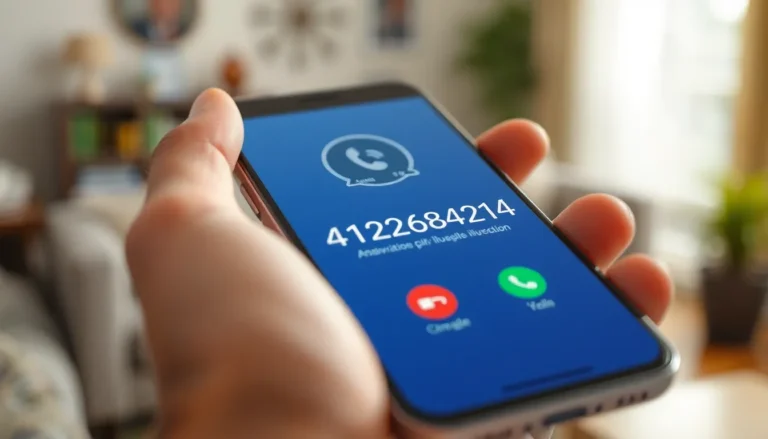Ever stared at a blank Google Docs page, wondering how to jazz it up with a vertical line? You’re not alone! Whether it’s for a snazzy report or an eye-catching presentation, a vertical line can add that professional touch that makes your document pop.
Table of Contents
ToggleOverview of Vertical Lines in Google Docs
Vertical lines serve various purposes in Google Docs, enhancing the document’s visual structure. Users often employ vertical lines to separate content, create columns, or emphasize specific sections. Designers and authors utilize vertical lines to guide reader attention and improve organization.
Adding vertical lines can significantly boost the professionalism of reports, presentations, and other formal documents. Several methods exist for incorporating these lines, from using the drawing tool to adjusting table borders. Each method provides flexibility, allowing users to tailor the appearance to suit individual preferences.
Google Docs doesn’t feature a straightforward vertical line tool, complicating the process for some users. Instead, it offers creative solutions that produce similar results. Users frequently discover that drawing a line or implementing a border on a one-cell table achieves the desired effect effectively.
Vertical lines attract the viewer’s eye, making content more engaging. Illustrating concepts or dividing different sections become seamless tasks with these lines in place. Consequently, understanding these techniques helps users unlock design possibilities within Google Docs.
Various use cases demonstrate how vertical lines can clarify layouts and enhance aesthetics. By grasping the methods available for adding them, individuals maximize their document’s potential. Employing vertical lines effectively garners a polished appearance, ensuring that documents leave a lasting impression.
Methods to Add a Vertical Line
Adding vertical lines in Google Docs enhances the visual appeal and structure of documents. Several methods exist for accomplishing this task effectively.
Using the Drawing Tool
Utilizing the drawing tool offers a straightforward approach to create vertical lines. Start by navigating to “Insert,” then select “Drawing” and choose “+ New.” In the drawing dialog, click on the line tool and drag vertically to form the desired line. After releasing the mouse button, customize the line’s color and width. Once adjustments are complete, click “Save and Close” to insert the drawing into the document. Position the line as needed.
Using a Table
Employing a table provides another creative solution for adding vertical lines. Insert a one-cell table through the “Insert” menu by selecting “Table” and then choosing a 1×1 configuration. Adjust the table border settings to create a vertical line effect. Set the border color and thickness according to preferences. Placing the table in the appropriate location permits effective separation of content or emphasis on specific areas of the document. Resize the table as necessary to achieve the desired layout.
Customizing the Vertical Line
Customizing a vertical line enhances the document’s overall aesthetic. Users can adjust various properties to better fit their design needs.
Adjusting Line Thickness and Color
Adjusting line thickness and color improves visibility. Access the drawing tool to select the line and choose the thickness option from the toolbar. Options range from thin to thick lines, allowing for personalized adjustments. Next, modify the line color to align with the document’s theme. Click on the color palette icon, then select a hue that complements the content. These adjustments ensure the line stands out or blends seamlessly, depending on the user’s intent.
Changing Line Position
Changing line position allows users to achieve desired layouts. After inserting the line through the drawing tool, drag it to the appropriate location. Proper alignment with text or images enhances the document’s structure. Users can also right-click the line, selecting “Wrap text” or “Break text” for advanced positioning options. This flexibility helps in balancing white space and guiding the reader’s focus. By positioning the line effectively, the overall flow of the content improves significantly.
Tips for Effective Use of Vertical Lines
Utilizing vertical lines effectively can enhance a document’s clarity. Adjusting line thickness creates visual distinction. Choosing the right color ensures the line complements the overall document theme. Experimenting with different alignments can align the line with text or images, improving structure.
Placing vertical lines strategically helps separate key sections. Using lines to create visual breaks can enhance reader engagement. Employing consistent styles for vertical lines throughout the document aids in maintaining a cohesive look. Maintaining appropriate spacing around vertical lines prevents clutter and improves readability.
Using vertical lines in tables serves multiple purposes. They can distinguish between different columns or categories. Implementing lines along specific sections, like headers, can provide emphasis and make important information stand out.
Reviewing the overall balance of the document when using vertical lines is crucial. Too many lines can overwhelm a page, while too few might fail to convey the intended structure. Adjusting the position of vertical lines according to the flow of content ensures that they guide the reader’s attention effectively.
Utilizing these tips can foster better organization in Google Docs. Vertical lines offer flexibility in design and can bring a polished look to reports or presentations. Properly applied, vertical lines not only enhance aesthetic appeal but also contribute significantly to visual communication.
Adding vertical lines in Google Docs can significantly enhance the visual appeal and organization of a document. By utilizing tools like the drawing feature or one-cell tables, users can create effective separations that guide reader attention. Adjusting line thickness and color allows for customization that aligns with the overall theme of the document.
Strategically placing vertical lines can improve content flow and readability. Consistency in style and appropriate spacing ensures a professional look, making the document more engaging. With these techniques, vertical lines not only beautify the page but also serve as vital components in effective visual communication.