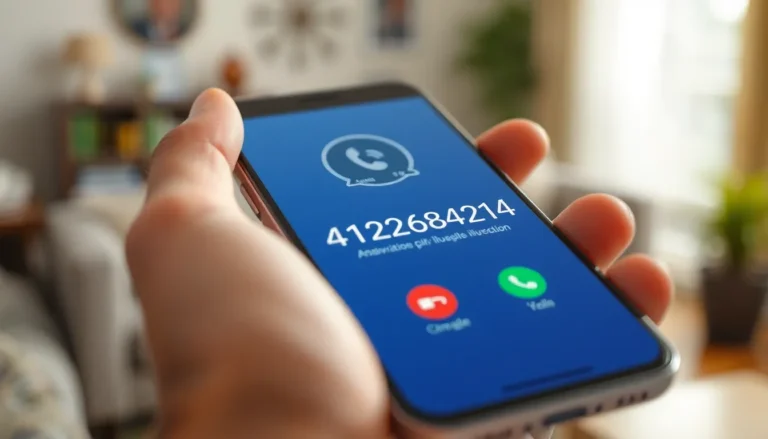Ever found yourself typing away in Google Docs, only to realize your spell checker’s gone on vacation? It’s like that friend who promises to help you move but conveniently “forgets” when the day arrives. You’re left wondering why those pesky red squiggly lines have disappeared, leaving your document looking like a spelling bee gone wrong.
Table of Contents
ToggleUnderstanding Google Docs Spell Check
Google Docs offers a built-in spell check feature that identifies and suggests corrections for misspelled words. Without this tool functioning properly, users may overlook errors, impacting their document quality.
What Is Spell Check?
Spell check is a software tool that scans text for spelling mistakes. It highlights errors and suggests alternative spellings based on an internal dictionary. Google Docs utilizes real-time spell checking, allowing users to receive immediate feedback as they type. This feature significantly enhances writing accuracy, offering a seamless experience while creating or editing documents.
Importance of Spell Check in Writing
Spell check is crucial for producing polished, professional writing. Accurate spelling improves readability and comprehension, allowing readers to focus on the content rather than errors. Poor spelling can create misunderstandings, affecting the overall message. By relying on spell check, writers increase credibility and ensure their documents convey intended thoughts clearly and effectively.
Common Reasons for Misspelled Words Not Showing
Several factors can prevent Google Docs from displaying misspelled words. Understanding these reasons improves the overall experience of writing and editing documents.
Disabled Spell Check Feature
The spell check feature in Google Docs may be disabled. To check this setting, navigate to Tools in the menu. Select Preferences, then ensure the “Check spelling” option is turned on. Once the feature is activated, misspelled words will appear underlined, prompting for correction. Users may overlook this crucial setting, which is essential for maintaining document accuracy.
Incorrect Language Settings
Language settings can affect spell check functionality. If a document is set to a language that doesn’t match the user’s intended writing language, Google Docs won’t identify misspellings. Access the language settings by selecting File, then Language, and confirm it aligns with the document’s content. Selecting the appropriate language enhances the spell check feature’s effectiveness and accuracy.
Third-Party Extensions Interference
Some third-party extensions disrupt the spell check feature. Extensions may modify Google Docs behavior, turning off spell checking automatically or preventing its alerts. Users should review installed extensions for compatibility issues. Disabling or removing problematic extensions can restore the spell check functionality, ensuring accurate spell checking resumes.
How to Troubleshoot Google Docs Spell Check
Troubleshooting spell check in Google Docs involves checking settings, adjusting language preferences, and disabling any conflicting browser extensions. Each of these steps can bring back the spell check function effectively.
Checking Spell Check Settings
First, users should verify the spell check settings in Google Docs. Navigate to the Tools menu and select Preferences. There, ensure that the “Check spelling” option is checked. If it’s not enabled, the spell checker won’t identify misspelled words. After making changes, return to your document and watch for those red underlines indicating errors. Regular checks of these settings help keep spell check functioning smoothly.
Adjusting Language Preferences
Users must also confirm that the document’s language preference matches the intended writing language. Go to File, select Language, and choose the correct language option. An incorrect language setting can lead to a lack of spell check notifications, as Google Docs relies on language-specific dictionaries. After adjustment, users can expect improved spell check accuracy. Maintaining the right language setting allows for better writing consistency.
Disabling Browser Extensions
Conflicting browser extensions may disrupt spell check functionality. To address this, access your browser’s extensions menu and review installed add-ons. Temporarily disable any extensions that could interfere with Google Docs. After disabling, open the document again to see if spell check resumes. Evaluating extensions can significantly enhance the editing experience, ensuring optimal document performance.
User Experiences and Feedback
Many users share their frustrations when spell check fails to highlight errors in Google Docs. They often report missed notifications during important writing tasks. A common issue arises when users discover that the spell check feature isn’t activated in their settings.
Case Studies of Missed Spell Checks
One user detailed their experience when a significant document went unchecked, leading to glaring errors. They found that text was riddled with typos, impacting the overall professionalism. Another person reported realizing the spell check wasn’t functioning due to incorrect language settings. Such instances underscore the importance of confirming document preferences to prevent oversight.
Community Solutions and Tips
Community members frequently share effective solutions for restoring spell check in Google Docs. Adjusting settings is a primary recommendation, like navigating to Tools and ensuring “Check spelling” is enabled. Reviewing language settings also helps ensure that users select their intended writing language. Disabling third-party extensions has proven beneficial, with many noting improved spell check functionality after simplifying their browser environment. These shared experiences highlight practical approaches for enhancing the writing process in Google Docs.
The challenges of Google Docs not showing misspelled words can be frustrating for any user. By understanding the common issues and solutions outlined in the article, users can effectively troubleshoot and restore the spell check feature. Ensuring that spell check is enabled adjusting language settings and disabling conflicting extensions can significantly improve the writing experience. With these adjustments in place users can enhance their document quality and maintain professionalism in their writing. It’s essential to take these steps seriously to avoid the pitfalls of unchecked errors and ensure clear communication.